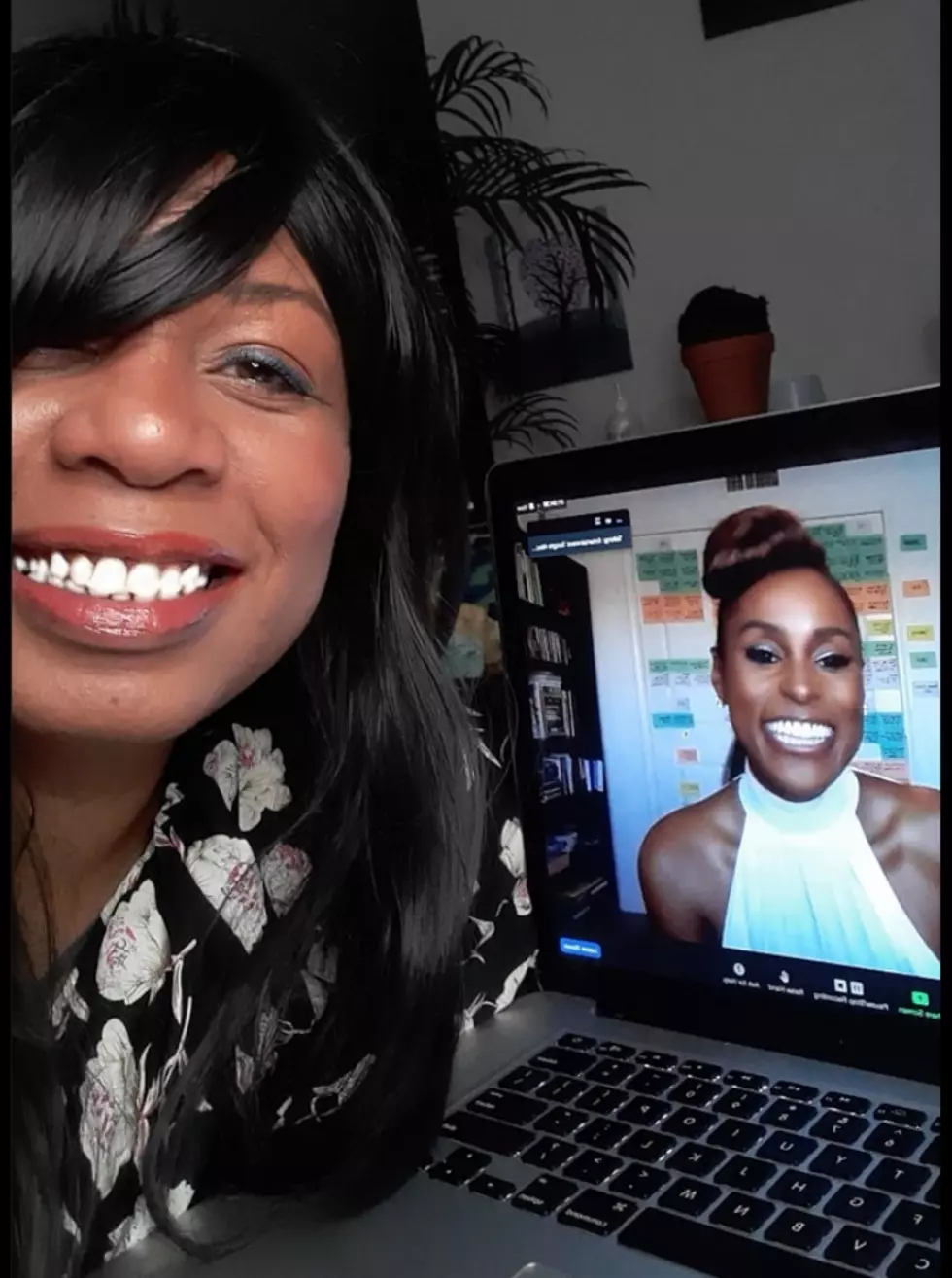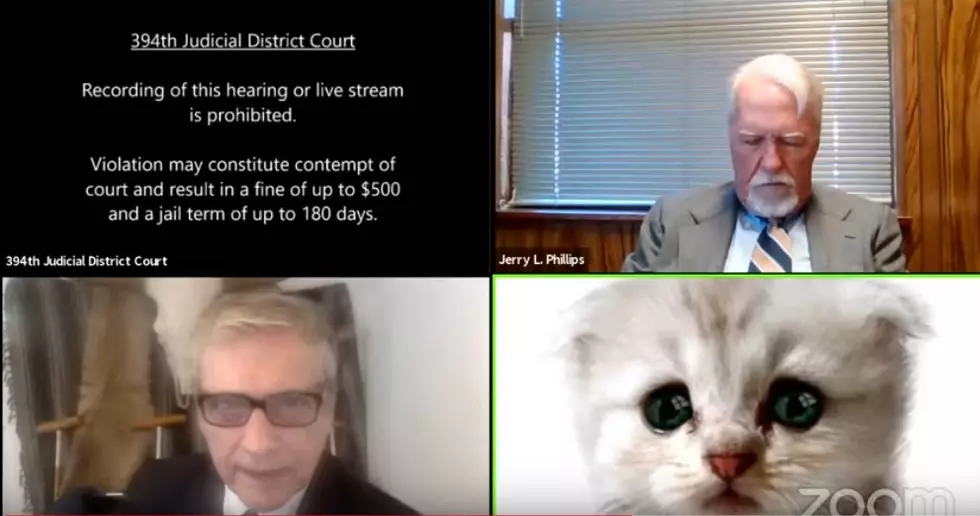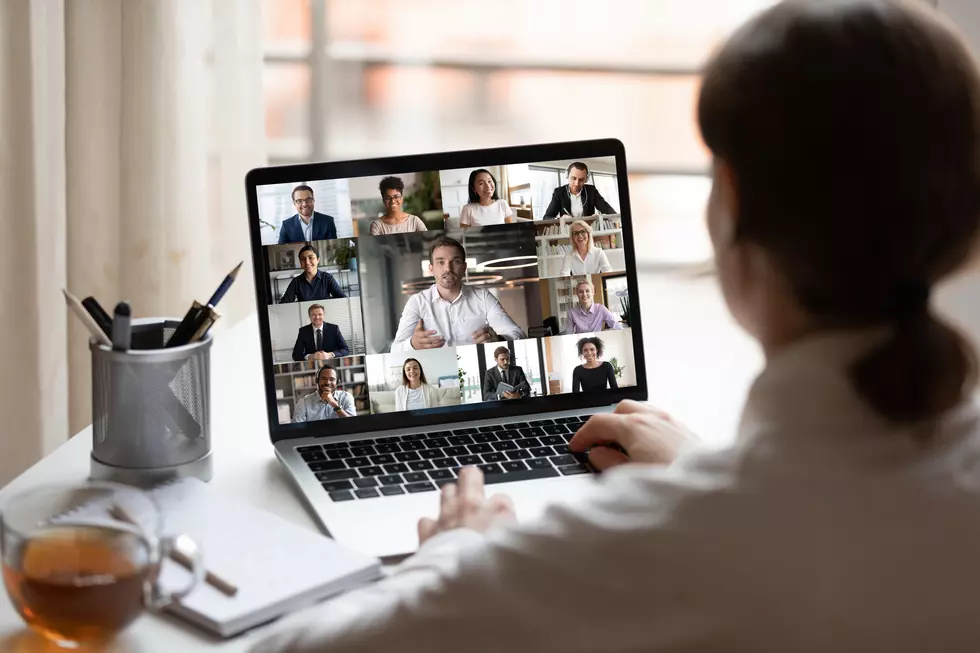How to Add A Background to Your Zoom Video Calls
If you are like most business professionals living during the time of COVID, I am sure you have been using apps like Google Meet, Microsoft Teams, Skype, Facebook Messenger, or Zoom to attend meetings. These virtual doodads have come in extremely handy for us since March of 2020. Some people have attended so many meetings this way, they have developed what some are calling, "Zoom Fatigue".
Introverts like me couldn't be happier than to log in to a virtual meeting and be present via video. We can attend seminars, webinars, concerts, movie watch parties, board meetings, staff meetings, job interviews, and celebrity Q&A press events just by using the video apps on our phones, laptops, and tablets. We don't even have to leave the house, although we DO have to get dressed, for the most part. One of my favorite benefits of using 21st-century tech-style meetings is that sometimes we don't even have to turn on our video! We can stay in our pajamas or even attend the meeting laying down or chillaxing on the couch! Just make sure you wear pants, you don't wanna end up "Toobin" on your Zoom call! You gone mess around and find out!
Ever since I started using Zoom, I have always been jealous of people who have a background on their screen. For some reason, I thought you had to upgrade to a Premium Zoom account in order to use the background feature, but I just discovered that it's been available to me all this time with my free Zoom account! SCORE!
I will share with you how to get a background on your next Zoom, without having to buy an expensive green screen!
First, enter zoom.us in the URL. When the page loads, click on the following in order:
- My Account
- Settings
- In Meeting Advanced
- Virtual Backgrounds (turn it on)
Next, open up the Zoom app on your phone/laptop/tablet and click on the Settings icon (the one that looks like a little gray wheel).
Then, Select Background & Filters.
You can choose from the stock images provided by Zoom or even upload your own photo.
Select "I Have a Green Screen", even if you don't. If there are words in the background of your photo, make sure you don't select "Mirror My Video".
Voila! Now you can be like one of the "cool kids" and have a background on your Zoom video calls! Look Ma, I'm a cool kid now!
Thank you to the people at Zoom for helping me figure out how to get a background on my Zoom calls from now on!
LOOK: 15 Discontinued McDonald's Menu Items
15 Iconic Retail Stores That Don't Exist Anymore (But We Totally Miss Shopping At)
50 Famous Brands That No Longer Exist
More From 107-3 KISS-FM